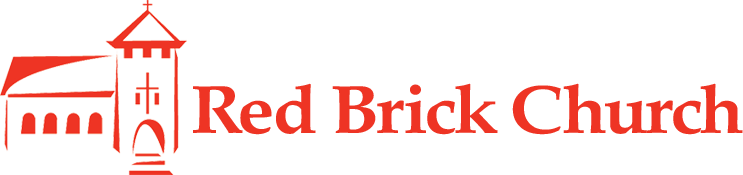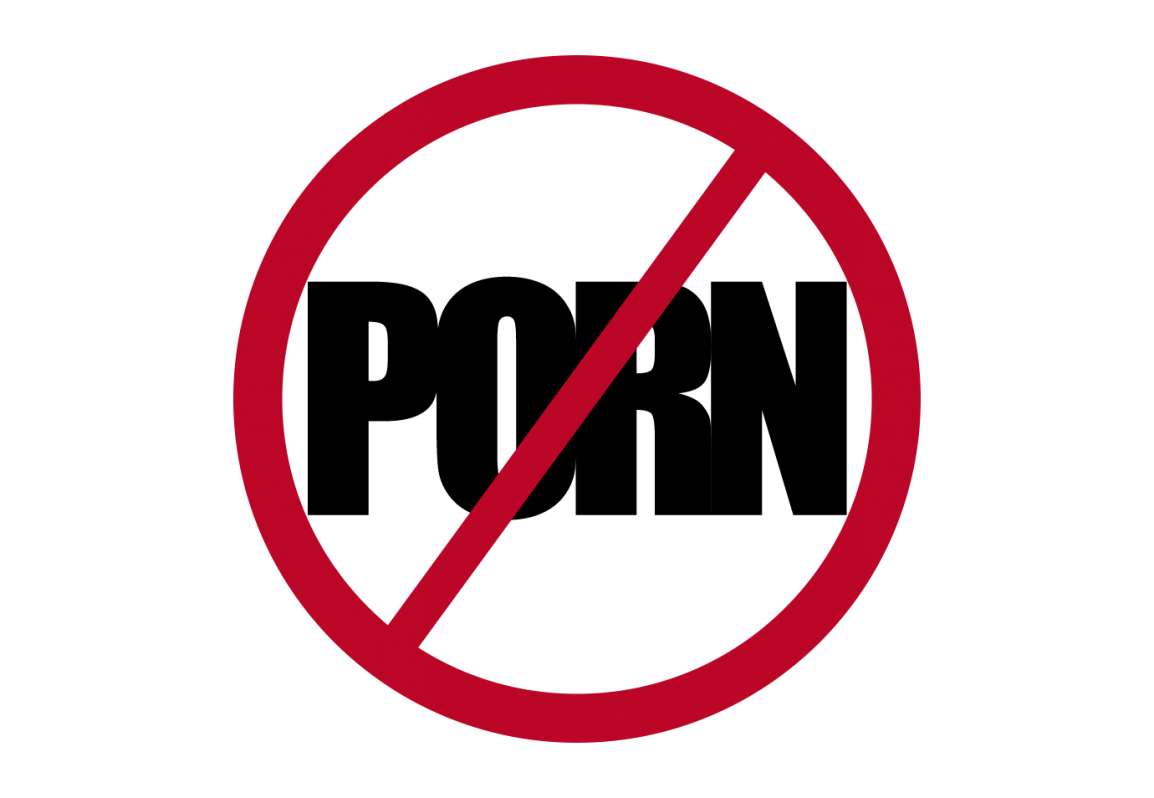Pornography kills. It kills marriages. It kills relationships. It kills you. This list gives the five best free porn blockers for your family.
Listen to Pastor Chris's message on Matthew 5:23-30 about the need to take radical action against sin.
These five tools work together to prevent accidental access to pornography, and provide a safety net -- not accountability. If you struggle with pornography or want filtering and accountability software, I recommend the renowned Covenant Eyes or X3Watch.* Check out Steven Kryger's comparison of the top 5 options.
If you are a parent looking for a tool to filter, customize, and track your child's technology, I highly recommend Qustodio (free for a single device). It uses a VPN so it works with every app.** To restrict and track your child's use, try out Google Family Link.
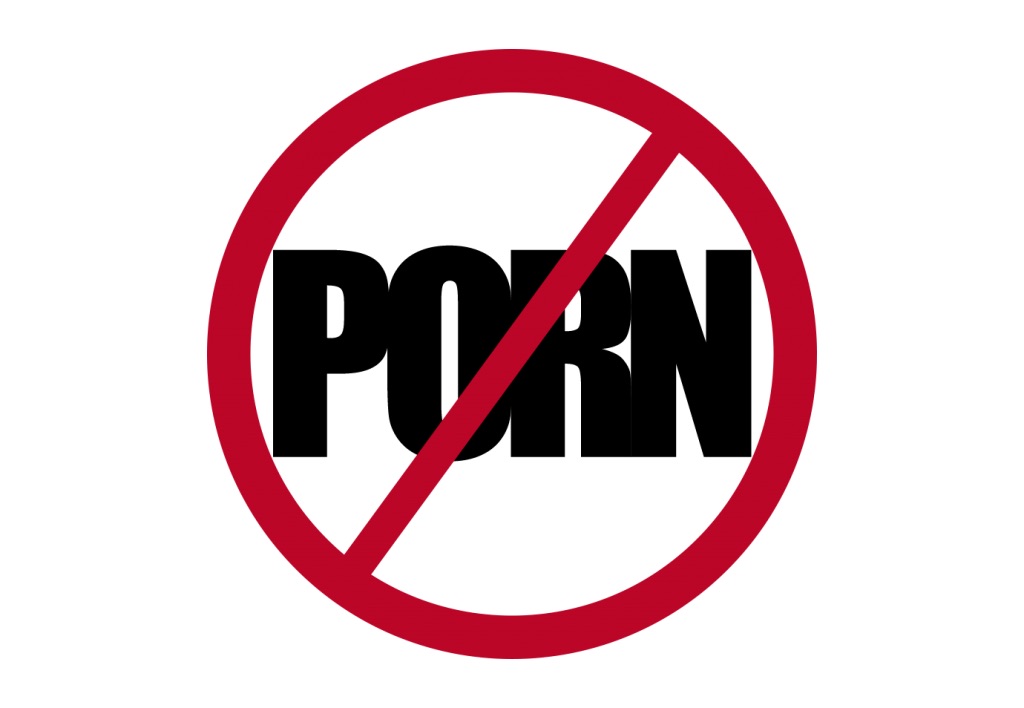

1. Open DNS Family Shield
Although slightly technical to set up, OpenDNS Family Shield uses categories to filter your WiFi internet. Many Netgear routers build OpenDNS right into the configuration Wizard. OpenDNS gives detailed setup instructions for most routers.

2. Lock Safe Search
Google images can be a death trap. Safe Search ignores any keywords that are porn-specific and won't show any image tagged as adult content. You can lock SafeSearch on your Google accounts and Yahoo. Google offers Family Link, an excellent parental control system for all your android devices. Microsoft offers family safety controls for PCs running Windows, and Macs come built with Parental Controls. If you're more advanced you can lock Safe Search on your home router here or here.
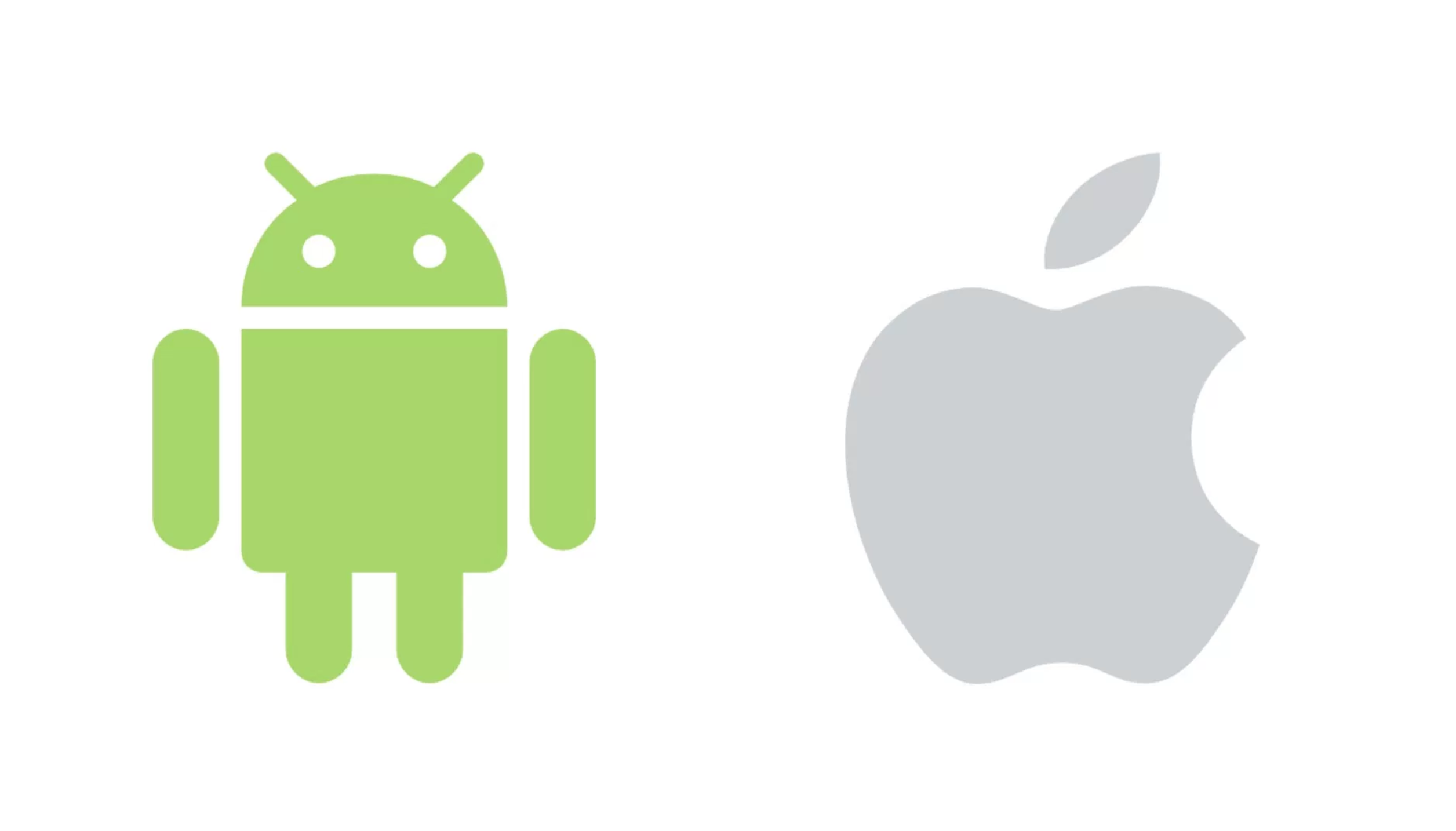
3. Mobile Devices
Your iPhone, iPad, & iPod have a built in filter via Screen Time that locks safe-search for most search engines. You can block installing/uninstalling apps and set a password to disable changes. Android does not include a way to block porn websites through WiFi***, although you can filter the AppStore. To filter mobile data on Android, setup Family Link, contact your mobile carrier or sign up for an accountability service like Covenant Eyes or Qustodio.
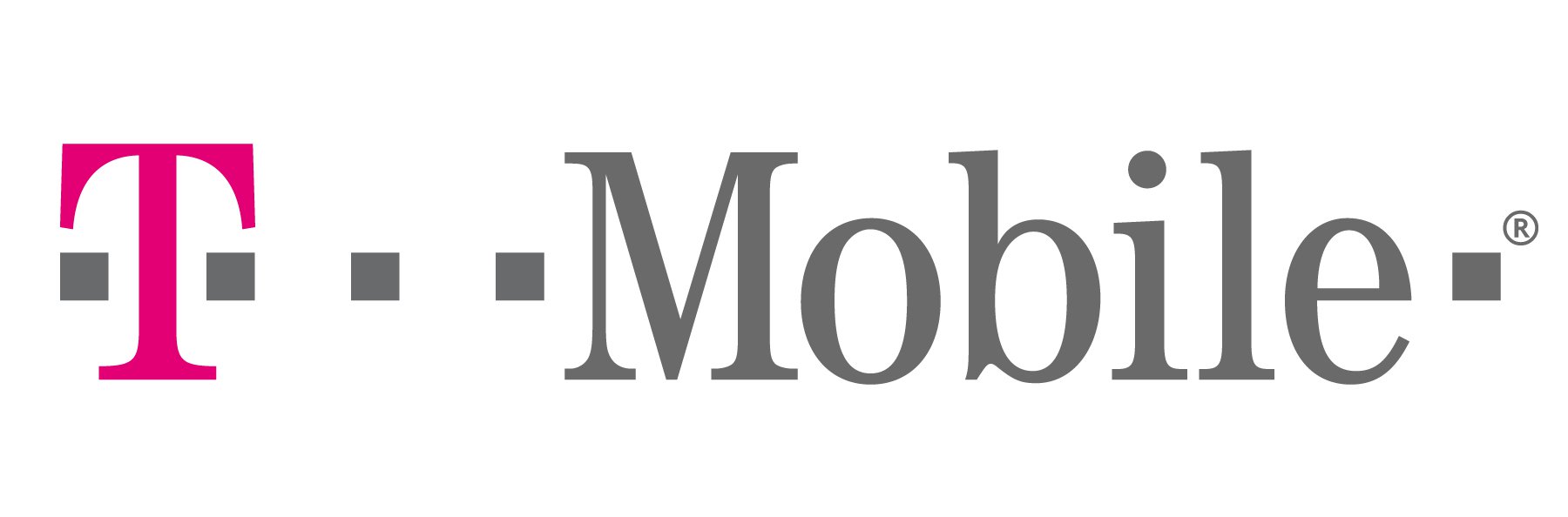
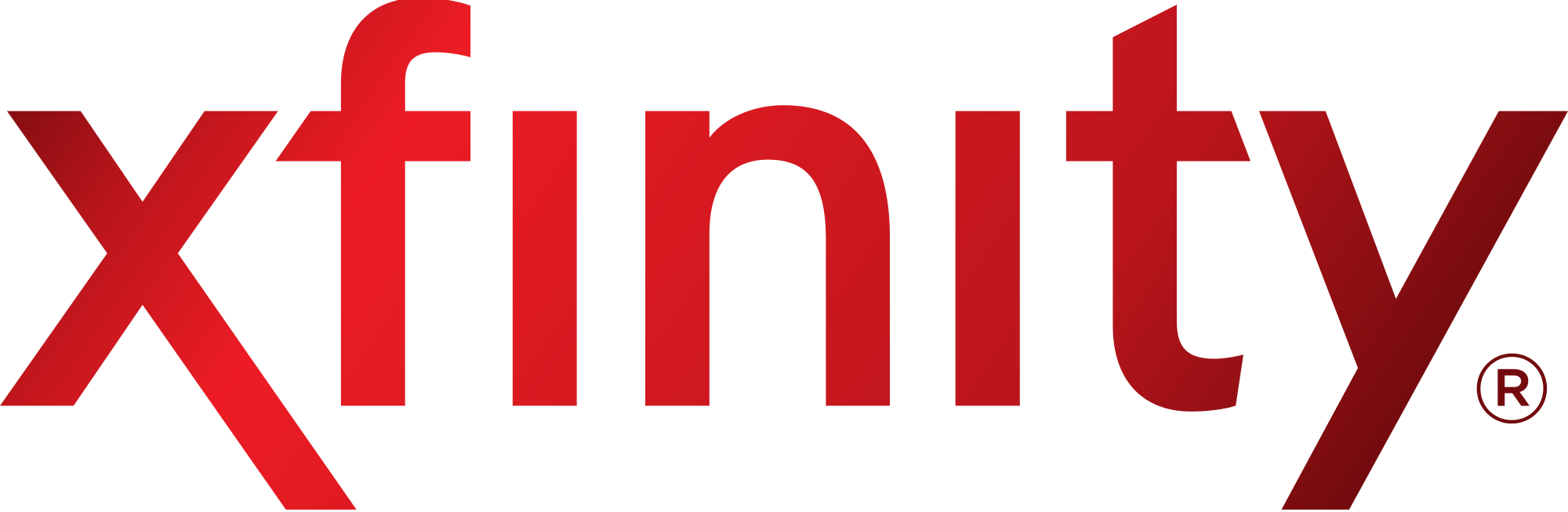
5. Home WiFi and Internet
Practical Tips
- DNSCloak (iOS, Android) is an app with function similar to OpenDNS. You choose to use a specific DNS set that filters all internet traffic. I recommend "cleanbrowsing-family". You can hide the VPN icon and enable auto restart.
- Use an ad blocker to remove most ads that show or lure you to inappropriate material. Install free programs like AdBlockPlus on your devices.
- Use the filtering options from your Antivirus on your family computer. Subscriptions are not free. (McAfee, Norton)
- Enable the PIN and call your Cable provider to block porn pay-per-view.
- Limit or disable mobile data on your child's device. (Call your Wireless provider or directly in Android and iOS)
- Restrict the youtube app and website on your child's devices, or install the Child's Version for iPhone or Android. - Disable internet access at night. While your setup may be different, most routers allow for internet restrictions during specified times of the day.
- If you do come across something in a Google search that should have been filtered, report offensive content to help improve their filtering.
You can't put a price on your soul or those of your family, so take radical action to prevent addiction!
*Covenant Eyes has an enormous amount of free material for education in this area. Tim Challies also has a wealth of information.
**Some apps, like Amazon Video will not work if you're using a VPN.
***Using OpenDNS family servers is possible with some DNS forwarders, but they are not compatible with many versions of Android.